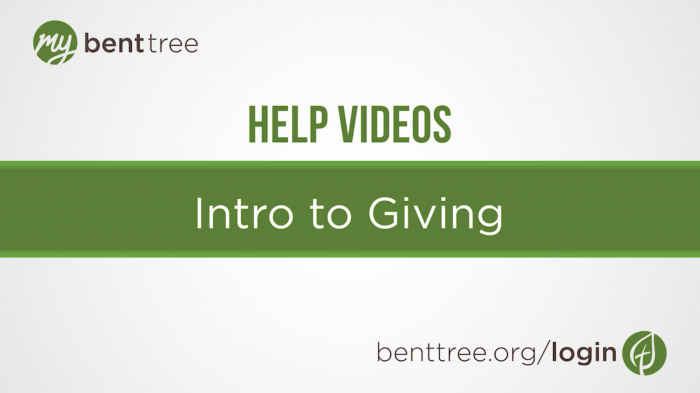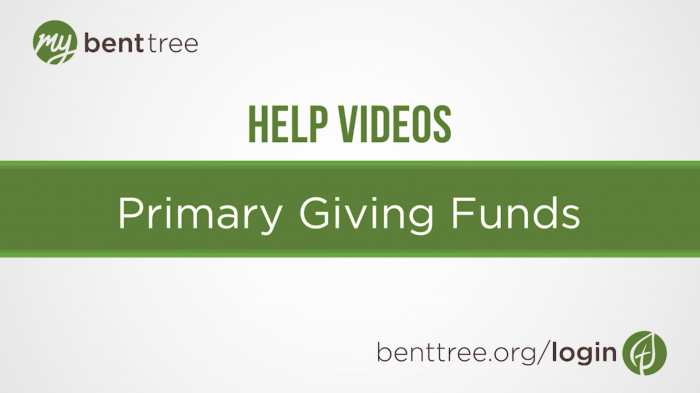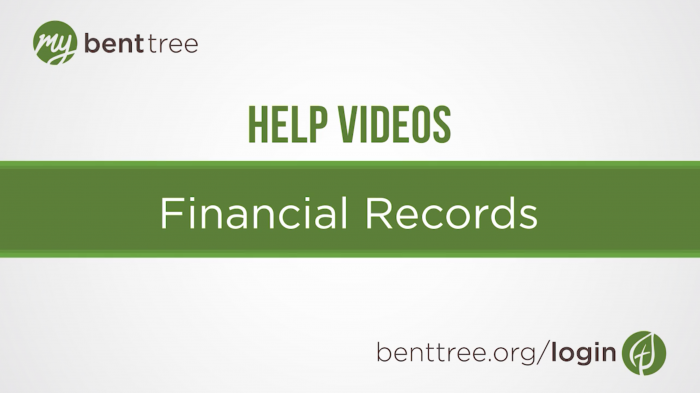Video Transcript
Thanks for joining us for another My Bent Tree Help video. In this video, we’ll be walking through how to give to a specific Mission Journey or Mission Journey participant.
If you have a My Bent Tree account, start by logging in. This will help prevent errors on your financial record. If you don’t have a My Bent Tree account and would prefer not to create one, you can give as a guest by going to benttree.org and selecting “Give to Mission Journeys” under the “Give” navigation item.
Let’s switch back to My Bent Tree. On the dashboard page, click on the green circle that says “Give.” Click on the “Mission Journeys” tab at the top of the page.
Enter the amount you’d like to give. In addition to a one-time gift, you can set up a monthly, weekly, every 2 weeks, and twice monthly giving frequency, as well as change the date of the first payment processing.
Next, select a specific Journey to give to. If you’d like, you can then select a journey participant to designate your gift to. To give to more than one Mission Journey, click the “Give to more than one” text link, and designate the Journey, Participant, and amount. Click “Add an additional” for each separate journey you’d like to donate to.
If you have a card saved, it will automatically be attached to this giving record. Click the “Change” link to select a different payment method, or add a new payment method. Click the black “make donation” button when you’re ready to submit.
If you have questions regarding your financial account, email accounting@benttree.org. For technical assistance, email webmaster@benttree.org. And don’t forget to check out our other help videos at benttree.org/help.
Recommended help Videos