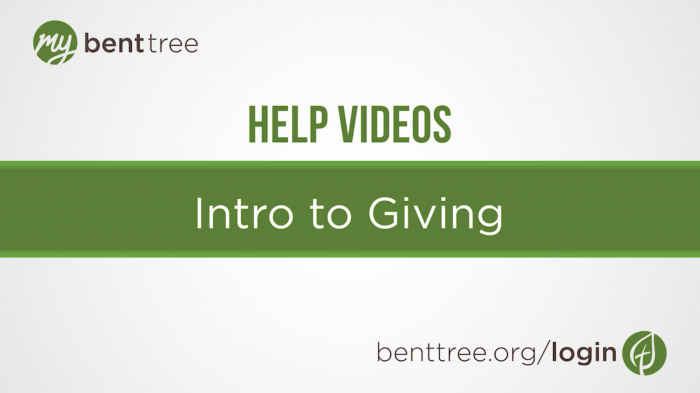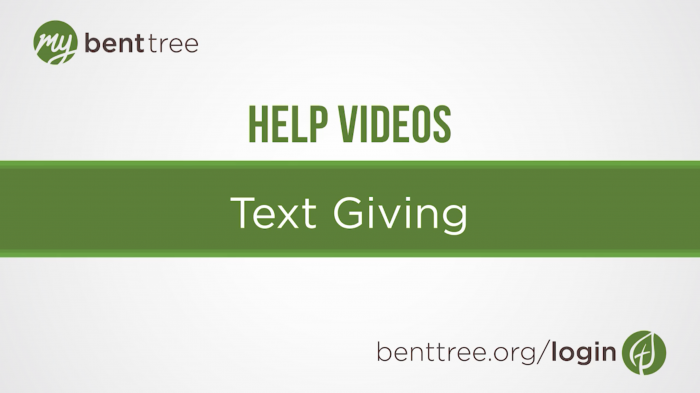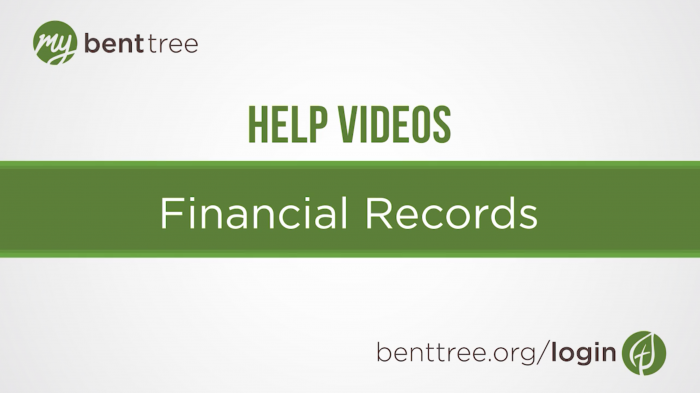Video Transcript
Thanks for joining us for another My Bent Tree Help video. In this video, we’ll be walking through how to set up recurring giving online.
Start by logging in, if you haven’t already. On the dashboard page, click on the green circle that says “Give.” You'll see some tabs at the top of the page. Click on “Recurring.” Once you have active recurring donations, they’ll be listed here along with a link to edit or cancel them.
To set up a new recurring donation, click the grey “New Recurring Donation” button. Enter the amount you would like to give under “Make a Donation.” This includes change, so typing 1-0-0-0 will result in a donation of $10. Select how often you would like to give. The default is set as a weekly gift that will process on the current day. To change the frequency or process date, click the “change” link and adjust the settings.
Next, select the campus you attend and the fund you want to give to. Please note that gifts are not allotted by campus, but rather are used to track anonymous statistics for each campus.
If you’d like to set up recurring giving to multiple funds, click the “Give to more than one fund” link, select the fund you’d like to give to (note that the campus you attend will be auto-filled from your previous entry) and the amount of the gift. Your total recurring gift amount will be reflected at the top.
To set your payment method, under “Give with” select “Credit/Debit” or “Bank Account.” Enter your card or account information, and your name, email, and physical address.
If you already have a payment method saved on file, it will be auto-filled for you. If you want to use a different card than what’s listed, click the “Change” link to select a different card or enter info for a new one.
Once you’ve selected your preferred payment method, double check your giving information, and hit the grey “Make Donation” button. Your total gift amount will also be visible on this button as a reminder.
If you have questions regarding your financial account, email accounting@benttree.org. For technical assistance, email webmaster@benttree.org. And don’t forget to check out our other help videos at benttree.org/help.
Recommended help Videos