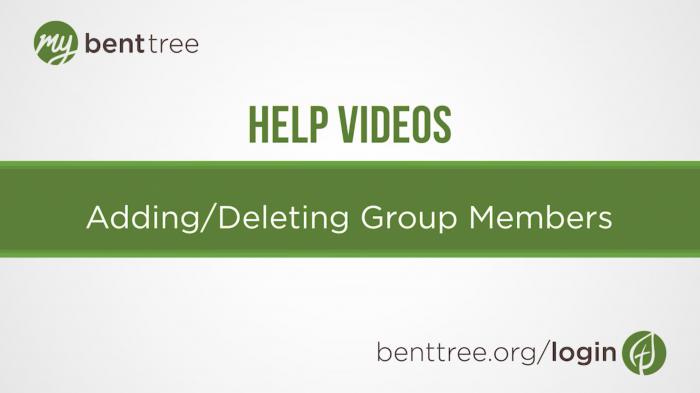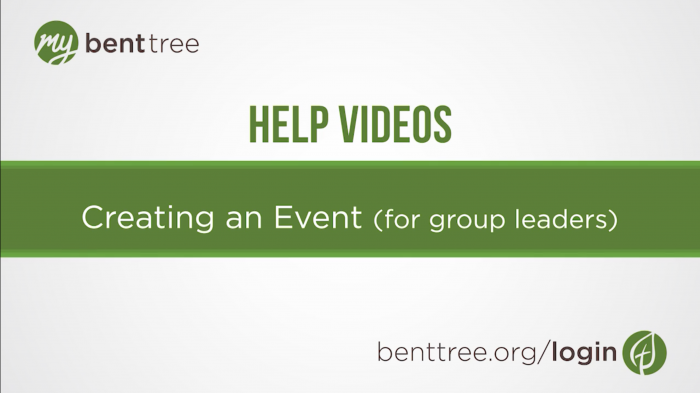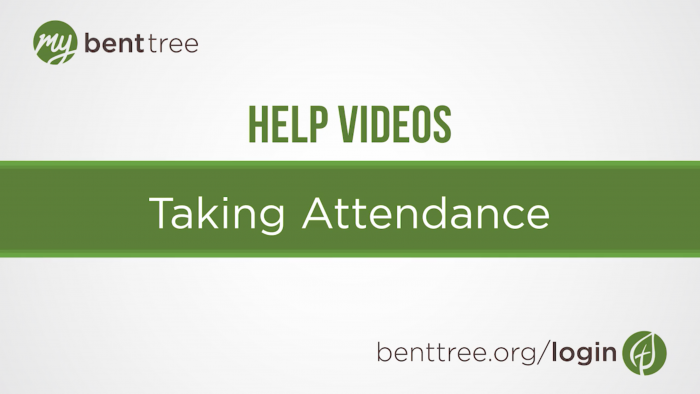Video Transcript
Thanks for joining us for another My Bent Tree Help video. In this video for group leaders, we’ll be walking through sending an email to your group or inquiries through My Bent Tree. Please note that this information is not visible to group members, only to group leaders.
Start by logging in, if you haven’t already. On the dashboard page, click on the green circle that says “My Connections.”
Your connections are grouped into three categories: Events, Groups, and Serving opportunities. Click on the grey bar that says “Groups” to see all the groups you have signed up for, then select the group you want to email. Click on the “Members” tab at the top of the page.
Check the box next to each member you want to email. If you want to email the entire group, you can scroll to the bottom and check the “Select All Members” box as a shortcut.
In the “Actions” drop-down, select "Email Members.” Keep in mind that a subject line is required in order to send the email. Please also note that the “Message” field is currently not designed to include formatting - this includes stylizing text (like bold, italics, or underline), hyperlinks, or multiple paragraphs.
When your message is complete, click the green “Send Email” button.
If you have additional questions or need technical assistance, email webmaster@benttree.org. And don’t forget to check out our other help videos at benttree.org/help.
Recommended help Videos