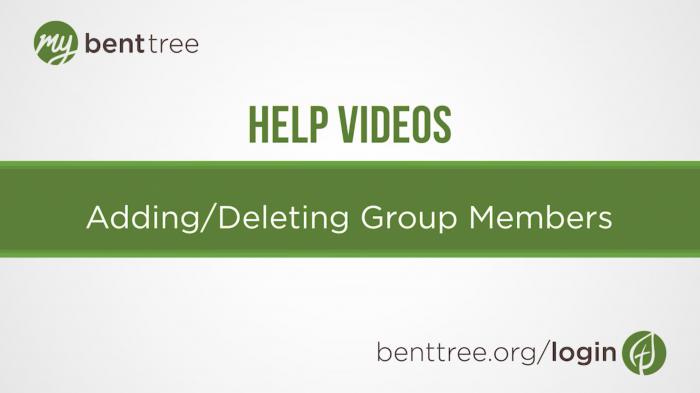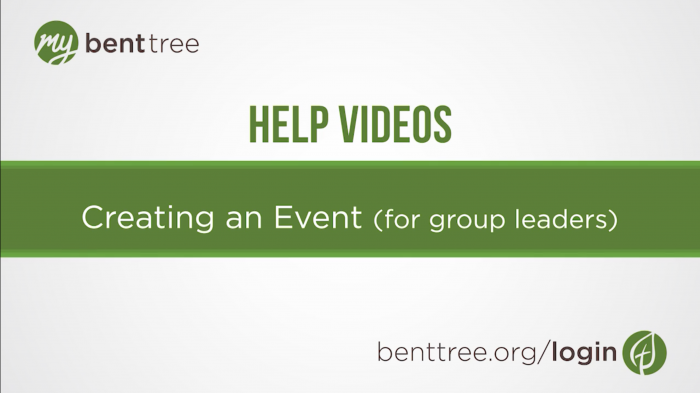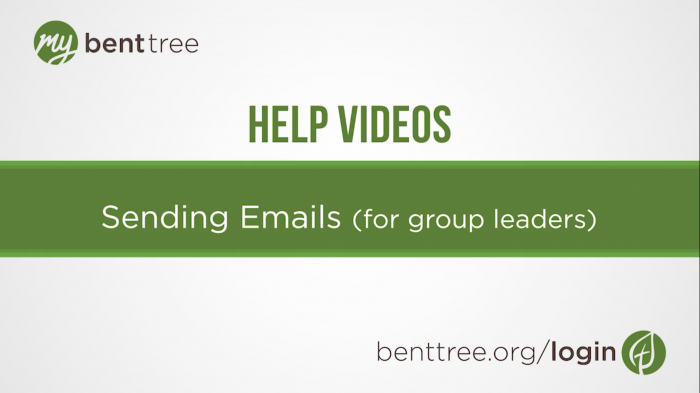Video Transcript
Thanks for joining us for another My Bent Tree Help video. In this video for group leaders, we’ll be walking through how to take attendance for your group's meetings and events. Please note that this information is not visible to group members, only to group leaders.
Start by logging in, if you haven’t already. On the dashboard page, click the green “My Connections” circle. On the My Connections page, click the grey “Groups” bar, then select the group you want to take attendance for.
At the top of the page, you’ll see some tabs. Click on the one that says “Events.” If you haven’t created any group events, check out our Help video for a walk-through. If you’ve already created your event, locate it on the calendar and select it.
From there, click on the “Group Members” tab. Check the box next to each member you want to take attendance for, and in the "Actions” drop-down select “Update Attendance." To the right, change the drop-down field to “03 Attended” and click the green “update status” button. You’ll get a little window with a confirmation message if your update was successful.
If you have additional questions or need technical assistance, email webmaster@benttree.org. And don’t forget to check out our other help videos at benttree.org/help.
Recommended help Videos